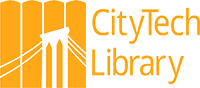How do I print at the library?
Answer
You can now upload your PDFs, Word, and Excel documents from your own device (tablet, phone, or computer) using the Library's UrsulaPrint system.
IMPORTANT: UrsulaPrint is only accessible through the on-campus network. Users must connect to the NYCCT secure network to print from their devices. It will not print from the unsecured WiFi network, City Tech WiFi.
Printing is limited to 8.5" x 11" sized paper.
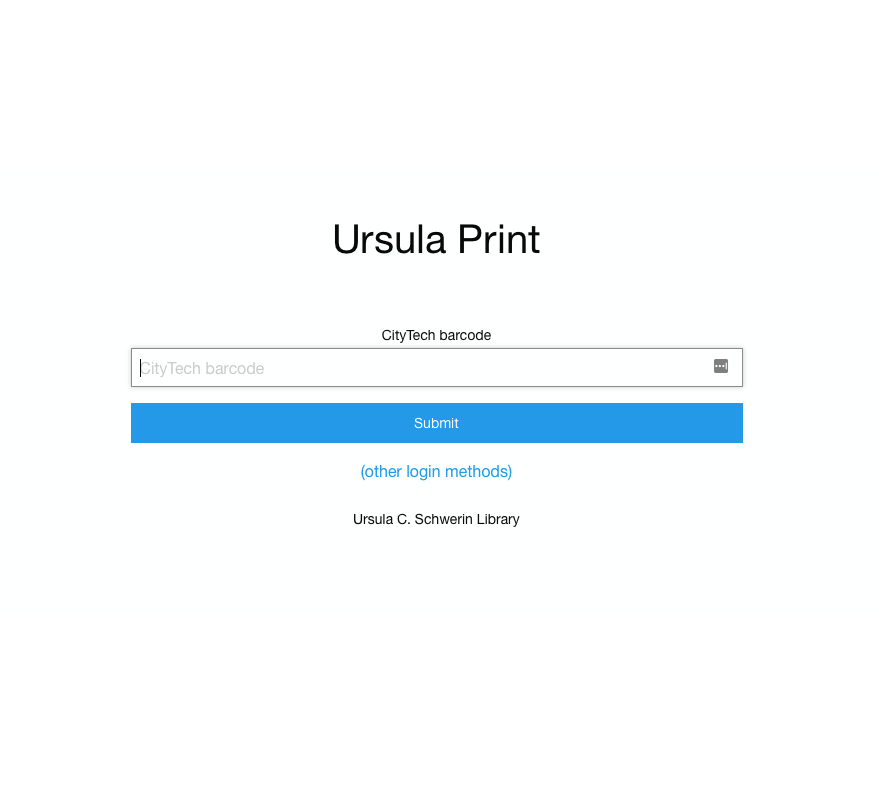
Log on to UrsulaPrint The username is your Library Barcode Number. Don't have a library barcode number? Visit or call the library.
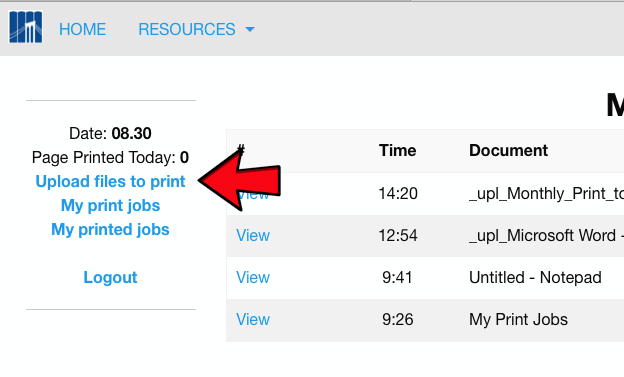
Click on the Upload files to print menu item.
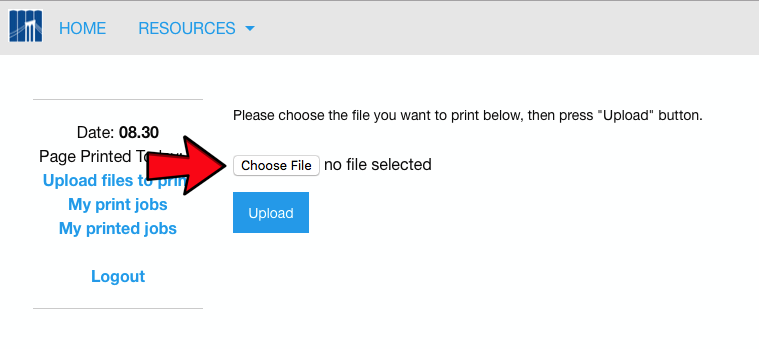
Click on the Choose File button.
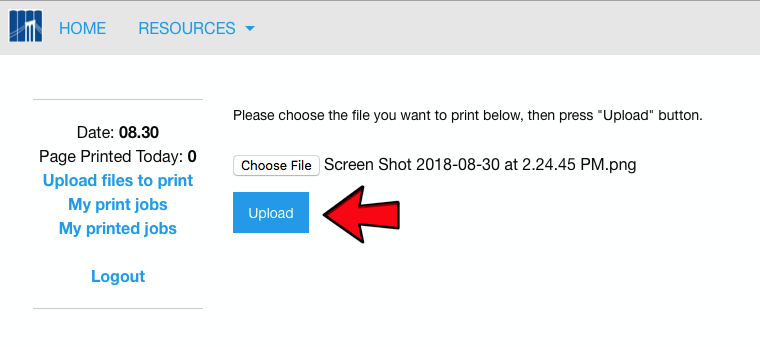
Click on the Upload button.
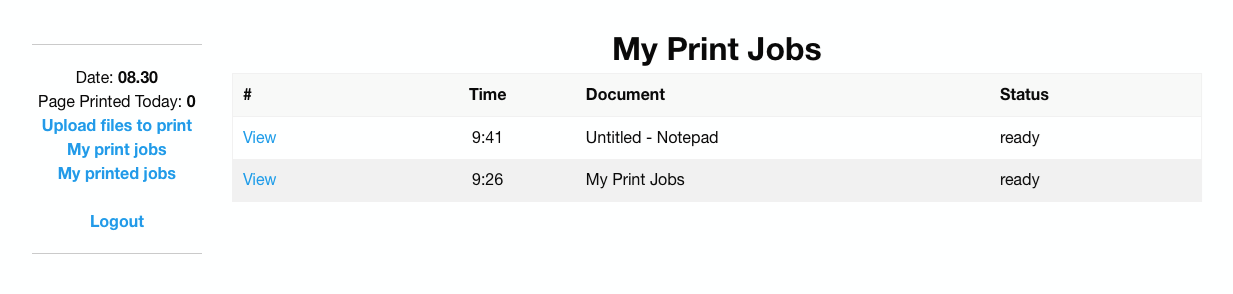
Click on the My print jobs link to view print jobs.
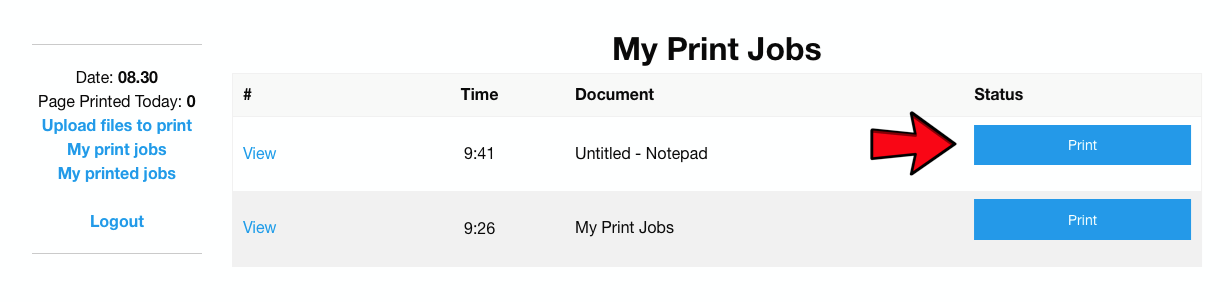
Go to one of the library's printer kiosks. Click on the Print button.
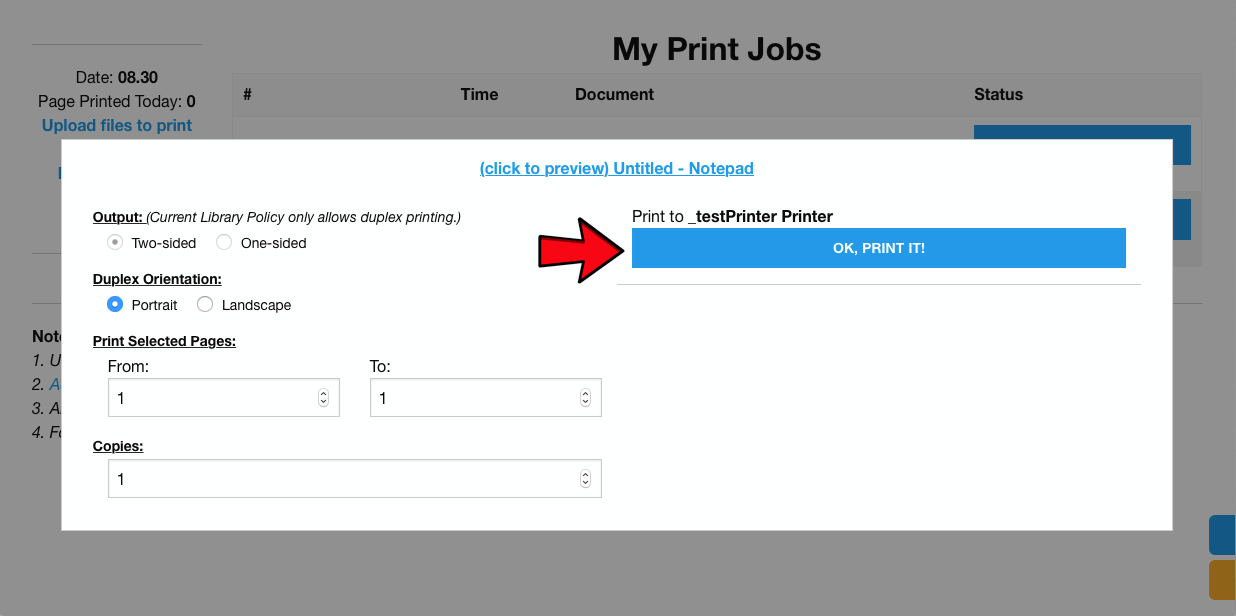
. Click on the OK, PRINT IT! button to release the job.
Your print job has been uploaded to the system. You can now go to a print station in the library to release your printout.